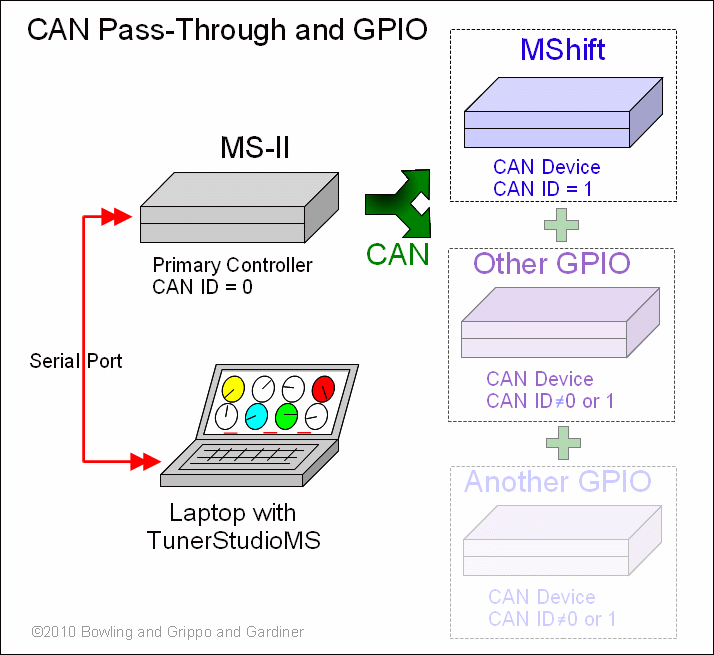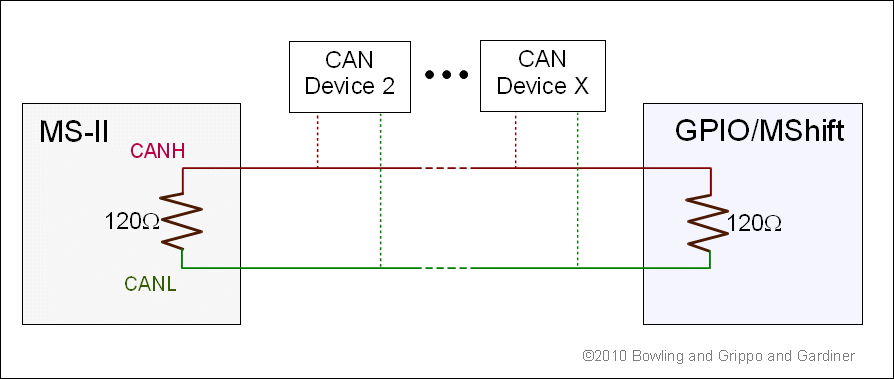| | TunerStudio MS | |
Quick Links:
Download JRE
Download TunerStudio MS
FAQ
CAN Pass-Through
CAN pass-through is a system that allows one laptop running TunerStudio to set the parameters and datalog more than one controller at a time (as long as the controllers are CAN connected).
The CAN pass-through is tested and works with B&G code versions:
These codes work with TunerStudioMS only (0.999.8c or higher). There are two reasons:
- TunerStudioMS has the full CAN pass-through infrastructure to work with the new capabilities of the code,
- TunerStudioMS has the MAF table burning ability that these codes employ (and that MegaTune can't handle).
Older codes may work partially with the CAN pass-through. For example, with the appropriate INI mods (see the CAN_COMMANDS sections of the INIs for the codes above to see how this might be done) older codes may allow variable display and datalogging, but not editing of parameters.
You need to set up for the CAN pass-through under TunerStudio 'File/Project Properties/CAN Devices'. If your MS-II™ is the primary controller (the one you will connect the PC to) in the project, DO NOT set it up as a CAN device. Only set up the GPIO board as a CAN device. The Primary Project Controller will always use the CAN ID as defined in the ini (normally 0).
The CAN physical connections are:
- CANH to CANH,
- CANL to CANL.
The termination resistor is already installed on the MS-II board. The termination resistor on the GPIO is R82 (120 Ohm, ¼ Watt resistor).
On MS-II™ controllers, the CAN circuits are:
- CANH: CPU pin PM0 (#45) → 40-pin socket pin 6 → JS6 jumper to SPR1/CANH → DB37 pin 3,
- CANL: CPU pin PM1 (#44) → 40-pin socket pin 11 → JS8 jumper to SPR2/CANL → DB37 pin 4.
On the GPIO, the connections are:
- CANH: Ampseal connector pin 13,
- CANL: Ampseal connector pin 16.
To set up TunerStudio to use MShift™ with CAN from MS-II™:
- First set the MS-II™ up normally under Project Properties (if you haven't already set up a controller for your engine controller):
- Give your project a name and description,
- Select the INI to match the firmware on your primary controller (MS-II™, MicroSquirt®, Sequencer™, etc.). You can either:
- use a 'pre-defined' firmware from the drop-down list, or
- click 'Other' and browse to a specific INI file.
- Click "OK".
- Then set up the MShift™ GPIO controller under 'CAN devices' of the engine controller project:
For example, if you have a Project that has an MS-II™ as the main controller you will connect the laptop to, and a GPIO board with MShift™ as a CAN device with the CAN ID set to 1 (the default), only GPIO board goes in CAN Devices list and the CAN ID should be set to 1.
- Device Identifier (short): Give your CAN controller a short name. This will preface the menu entries as they drop down in TunerStudio so you always know which controller you are working with when you change parameters in the menus.
- Device description: This is a longer description to remind you of the configuration you are setting.
- Device CAN ID: The CAN ID for the MShift™ code has a default value of 1. You can change the CAN ID in the menus to a value up to 13 to avoid conflicts with other CAN devices - if you do change the MShift™ CAN ID you must also change it to the same new value under 'File/Project Properties/CAN Devices'.
- Device Configuration File: You will have to set the 'Device Configuration File' to point the GPIO.ini file for MShift™ (you can dowmnload the file from the link for V2.000 code). Note that you can select another file at any time to update the INI (re-start TunerStudioMS to see the new INI), you don't have to remove the CAN Device and then re-create it. If You are updating both the code and the INI, then you also have to reload the code on the MShift™ GPIO board using its serial connection, of course.
- Configuration Settings: Be sure to 'Activate' CAN_COMMANDS in the 'Configuration Setting' section of the CAN Devices dialog. This activates the use of CAN pass-through mode for TunerStudio.
Here is a video on setting up CAN in TunerStudioMS: CAN set-up video (22 MBytes)
Once set up for any CAN devices, TunerStudio will replace the CAN ID in all the ini commands with the ID you set for the device in the 'File/Project Properties/CAN Device'. All of the menus for both MS-II™ and MShift™ will appear in TunerStudio (prefaced by the short Device Identifier).
Note that Phil has made an adjustment (Sept 2010) in TunerStudio to accommodate the MShift™, so you might need to update TunerStudioMS to at least 0.999.8d.
If you are still using MegaTune, you will likely need to change one line (around line 16) in the INI from:
# set CAN_COMMANDS
to:
#unset CAN_COMMANDS
to prevent 'current page out of range' errors.
© 2010 Phil Tobin and Lance Gardiner. All rights reserved.